How to install CentOS 5.x – Image tutorial
This basic tutorial will show you how to set up a CentOS5.x (CentOS5.5).
Once you have completed this tutorial. You should hopefully have a basic up and running system. I would like to point out that this is not a concrete or the only method of doing it. You may find slight differences depending on your server specs or different versions of the various services.
1) Requirements
To install CentOS you will need to download the ISO image(s). Which can be found at: http://centos.org/modules/tinycontent/index.php?id=15
Once downloaded, you will want to burn the ISO file(s) to cd/dvd. The process of which is not covered in this article. If you do a Google search, there are some good step by step articles written by others.
Note: I’m using a made up hostname with private IP addresses and gateway. These are entirely for demonstration purposes. You should adjust them to suit your real world settings as required.
2) Install The Base System
Boot from the first CentOS CD (Disc 1). Press <ENTER> at the boot prompt:
If you wish you can run a check of the installation disc. But it can take a long time, so I always skip it. I run the test, if the install fails or suspect the disc didn’t burn correctly.
Next the CentOS installer splash screen appears. Click on Next:
Select your language, then click next:
Select the keyboard layout:
I’m installing CentOS 5.0 on a new system, so I chose Yes to the question: “Would you like to initialize this drive, erasing ALL DATA?”.
Select the partitioning for the installation. For simplicity’s sake, I use Remove linux partitions on selected drives and use default layout. Which will create a small /boot and a large / partition as well as a swap partition. You should alter these to suit your needs.
“Are you sure you want to do this?” select Yes
For the network settings. The default is to configure the network interfaces using DHCP. But when installing a server, use of static IP addresses can be helpful. To alter settings Click on the Edit button. Again use of DHCP/static should be based on your needs.
For using static: In the window that comes up: uncheck “Use dynamic IP configuration (DHCP)” and “IPv6 support” and give your network card a static IP address. Also enter the netmask (e.g. 255.255.255.0) & other entries as required.
Choose your time zone:
Enter a password for the root user:
Next select the software to install. Uncheck everything but “Servers”. Also don’t check Packages from CentOS Extras. Select the “Customize now” option at the bottom, then click Next:
Select the package groups to install. In this example I chose: Editors, Text-based Internet, Development Libraries, Development Tools, DNS Name Server, FTP Server, Mail Server, MySQL Database, Server Configuration Tools, Web Server, Administration Tools, Base, and System Tools and click on Next:
The installer checks the dependencies of the selected packages:
Click on Next to start the installation:
The installer will ask if you have all the required discs. Click Continue:
The hard drive is then formatted:
The installation begins. This could take some time depending on your system:
The installation is then complete, you can remove your CD from the computer and reboot.
After the reboot, you will see this screen. Select Firewall configuration and hit Run Tool:
Some Control Panels you may wish to install after come with a firewall. In that case you may wish to disable the CentOS firewall. If you won’t be using control panel you’ll likely want to leave it enabled and configure it to your needs (but then you likely shouldn’t use another firewall later on as it could conflict with CentOS firewall).
SELinux is a security extension that provides additional security. In my opinion you normally don’t need it to configure a secure system, it can cause more problems than advantages. Therefore I disable it for this walk through. But certainly read up on it and enable it if you feel it benefits your server.
Then leave the Setup Agent by selecting Exit:
Then log in as root and reboot the system so that your changes can be applied:
shutdown -r now
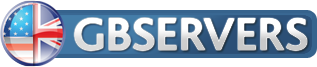






















I’ve been visiting your blog for a while now and I always find a gem in your new posts. Thanks for sharing.
I’m glad you find our blog informative. Stay tuned, we will be posting new articles on a much more regular basis 🙂
Gotta love CentOS
Excellent post. Thanks.